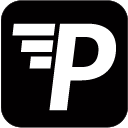To add filters to your Superset content you simply click Add Filters, choose a column, its evaluation type, and value. For example: car_color > equal to > Red
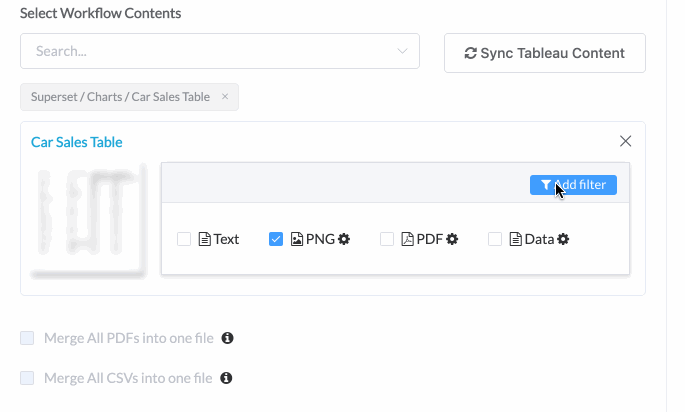
The sent report will only display rows that have the value Red in the car_color column for this table.
In a Workflow you have the option to send different filters to their respective recipients.
Superset Dashboards will not let choose from available filters. You will have to type them yourself.
Variable Filters
If you wish to have different filter applied to their respective recipients, you must do so by following the usual Syntax:
{{filter_name}}={{filter_value}}
- To send a different view of the same filter, depending on the recipient, you have to specify the parameter, and add your variable as a value. E.g.:
Car_Brand={{filter_value}} - To combine filters and values for each recipient, you have to add a variable for both, parameter and value. E.g.:
{{filter_name}}={{filter_value}}
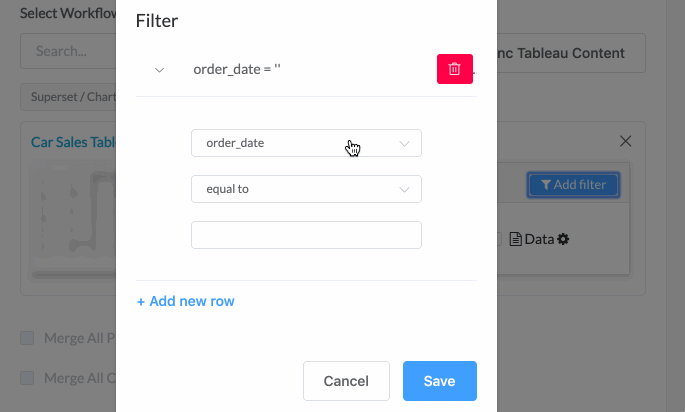
Note: Anything inside curly brackets ({{ }}) will be evaluated.
{{Car_Brand}}is not a variable, it will raise an error; ‘Car_Brand’ couldn’t be found.{{"Honda"}}evaluates to a string: “Honda”. Same effect as leaving the curly brackets.- Your JSON could also also contain a single parameter:
filter_parameter : "Car_Brand='Honda'". Putting{{filter_parameter}}as a filter will thus evaluate to a correct value as well. - For more information, see Loading Parameters
For each filter it sends a different file, but you can merge them into one report with the Merge button.