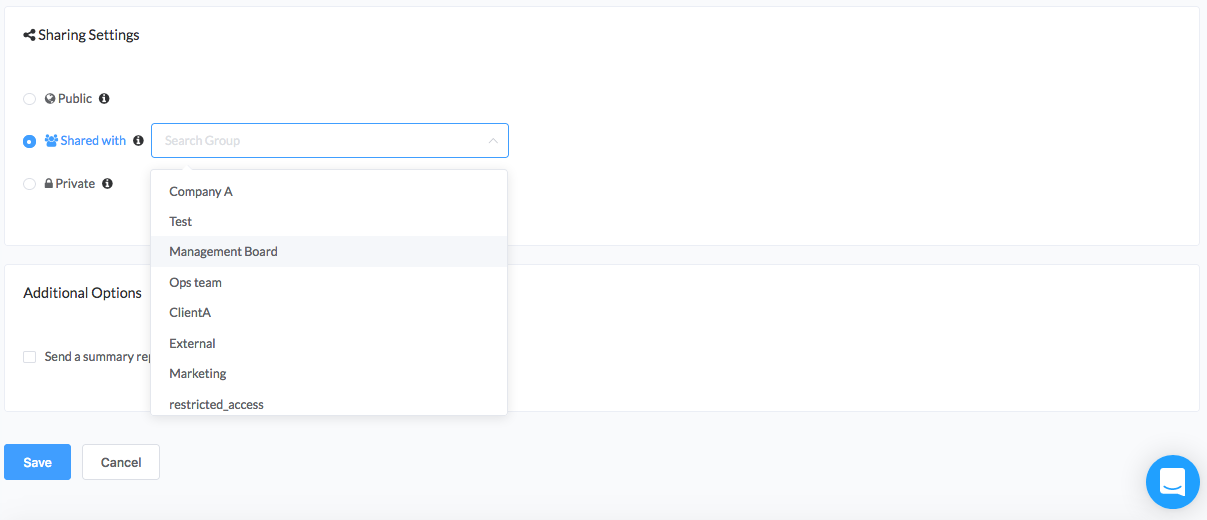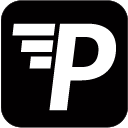In the User Management section you can manage your PushMetrics team and recipients. Here you will find a list of all users, their roles and the group to which they belong. Scroll down or click here to find Group Management.
To do a quick search you can use the Groups and Role Filters.
Click on ‘Add Users’ to add new member and decide which role give to him. Enter the new user email to send an invitation.
Permissions apply as follows:
- Admin - can access and edit all contents and change other user roles
- Account Owner - just like admin but role cannot be edited by other admins. Account owners can transfer ownership to other users.
- Interactor - can use all features of the app except creating or editing Tableau connections and other users (this is the default role for all users)
- Viewer - can see contents in the web app but not edit them (i.e. not create or run reports). Viewers can also not use the App for Slack (except for the Refresh button)
- Recipient - cannot log in to the app but only receive emails.
| Recipient (No Access) | Viewer | Interactor | Admin | Account Owner | |
|---|---|---|---|---|---|
| PushMetrics Login | |||||
| Manage Account Settings | |||||
| View Portal & Report Content | |||||
| Reports | |||||
| Refresh Tableau Connections | |||||
| Edit Tableau Connections | |||||
| Users & Roles |
|
||||
| Groups | |||||
| Company Settings | |||||
| Add to Slack | |||||
| /pm Commands | |||||
| Slack Reload Button |
*Admins cannot change their own role. Only Account Owners can transfer Ownership. Their default role then becomes Admin.
Group Management
Below the User subsection there is the Group button. This is where to check every group created and the activities of each of them.
To create a new group click New Group, name it and add members from the User subsection.
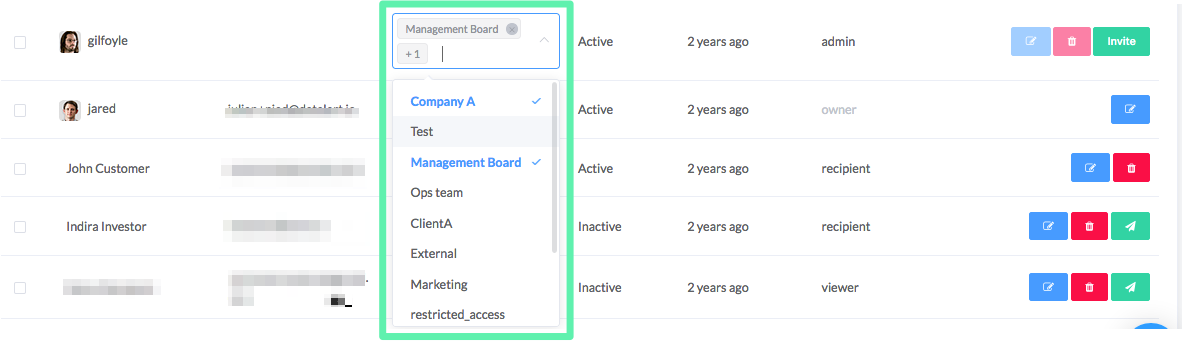
Note: When creating or editing a Workflow it is possible to restrict the access of content by using the Shared with option and select the group(s) which may access it.